- Swipe up on the Kindle assigned to your store and enter the passcode to access the main screen.
- Select GoFormz from the applications list.
- If GoFormz isn't signed into an account, sign in using the following email addresses depending on your location:
- SOMA - memberservices@sparcsf.org
- Haight - haightms@sparcsf.org
- Santa Rosa - santarosa@sparcsf.org
- Sebastopol - sebastopol@sparcsf.org
- Select the orange plus sign in the bottom right corner, or look for the template you need in the recently used template area.
After the contract is completed by the user, it will be saved in GoFormz. Periodically, download the completed contracts to Google Drive:
- Sign into the GoFormz web interface here. The login button is in the upper right corner.
- Choose the contracts you want to download by selecting All, Today, or by individually selecting each checkbox.
- Select Bulk Actions > Download
- Your web browser will download a Zip file. After it completes, select the down facing arrow next to the file and choose Show in Folder.
- Right-click the downloaded file and choose Extract All.
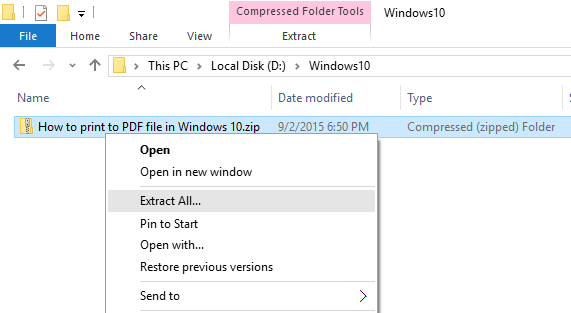
- Choose the Browse button and select the Google Drive folder you want to save the files to, then select Extract.
- Delete the original Zip file.

0 Comments