The Canon Copier at 1256 Mission is a printer, copier, and scanner. It slices, dices, and even makes julienne fries. You can use it to:
- Scan anything on the flatbed scanner and send the file directly to your email
- Print a multi-page, double sided document, then staple it
- Scan a document and have it automatically convert to a PDF
Problems with the Canon copier? You can reach out to FixSwift for support.
Canon's Online Manual covers all major functions of the machine. Below are instructions for a couple common workflows.
Scan to Email
Coming soon
Scan to a Computer
This feature allows you to scan to a network drive folder, which can then be accessed from any on-site computer.
- Open Computer by clicking the Start button, and then clicking Computer.
- Click Map network drive.
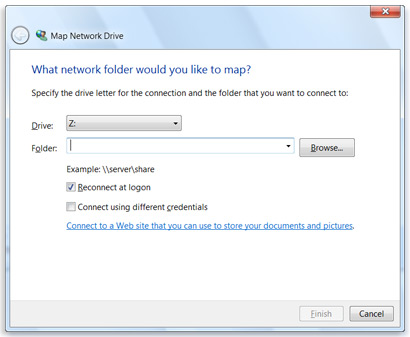
- In the Drive list, click “S:"
- In the Folder box, copy and paste this:
- \\10.0.1.100\SPARCData\Scans
- Select the Reconnect at logon check box
- Click Finish
Your computer is now connected, or mapped, to the Scans folder. When you select the Scan option on the copier, you should see an Address Book button. Within the Address Book, select the “Scans” destination. All Scans will be automatically sent from the copier as files that appear in the “Scans” network folder on your computer.
Note: If scanning sensitive documents, remember to erase them from the Scans folder once they're transferred to your computer. The Scans folder is shared with everyone, so consider leaving sensitive information in it worse than posting status updates from your last trip to Vegas:
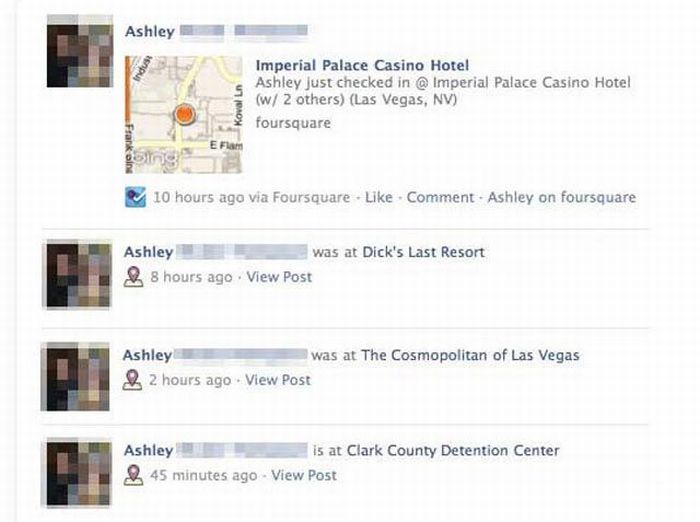

0 Comments